ULTIMUSPOOL
Register
Log in
ULTIMUSPOOL Bitcoin Mining Tutorial
1. Necessary Mining Equipment and Ancillary Items
In order to mine to Ultimus Pool you will need:
1. A mining account with Ultimus Pool
2. Mining computer(s) (ASIC) designed to run SHA-256 Bitcoin mining, including power cable, network cable and a computer to setup and run the miner
3. A stable internet connection based in an acceptable jurisdiction to utilize Ultimus Pool
4. Adequate power to run the mining computer(s)
5. A Google account and Authenticator app downloaded to a smartphone
1. A mining account with Ultimus Pool
2. Mining computer(s) (ASIC) designed to run SHA-256 Bitcoin mining, including power cable, network cable and a computer to setup and run the miner
3. A stable internet connection based in an acceptable jurisdiction to utilize Ultimus Pool
4. Adequate power to run the mining computer(s)
5. A Google account and Authenticator app downloaded to a smartphone
2. Onboarding & Setup
1. To Join Ultimus Pool please contact your account manager and request email access to the Pool.
2. Once sent you will receive a registration email from no-reply@ses.ultimuspool.com
3. Click the link and follow the onboarding instructions to link your account with Google Authenticator.
4. If you have not already created or import a valid Bitcoin wallet address for your mining funds to be deposited into.
2. Once sent you will receive a registration email from no-reply@ses.ultimuspool.com
3. Click the link and follow the onboarding instructions to link your account with Google Authenticator.
4. If you have not already created or import a valid Bitcoin wallet address for your mining funds to be deposited into.
3. Setting Up Your Miners
Setting up Miners on Ultimus Pool is simple. The Pool URL for connecting to Ultimus Pool can be found below:
stratum+tcp://bs.ultimuspool.com:8888
(Supported ports: 8888、3333、1800、443)
1. Setting Up An account:
Once you have successfully logged into Ultimus Pool you will need to make an account.
· Click Mining account
stratum+tcp://bs.ultimuspool.com:8888
(Supported ports: 8888、3333、1800、443)
1. Setting Up An account:
Once you have successfully logged into Ultimus Pool you will need to make an account.
· Click Mining account
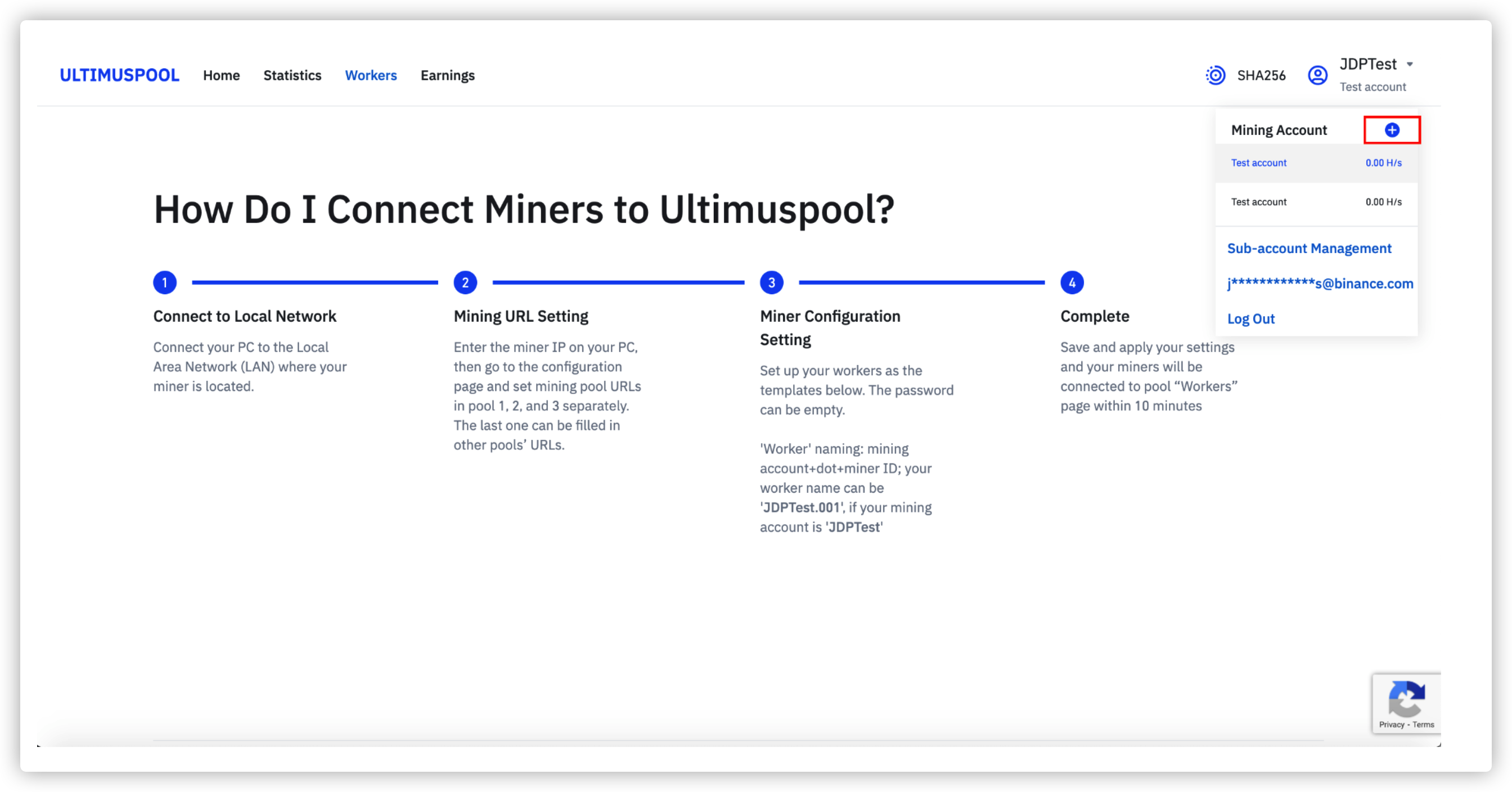
· You will be brought to this screen: Enter a name for your mining subaccount which will be the account your workers (mining machines) will connect to.
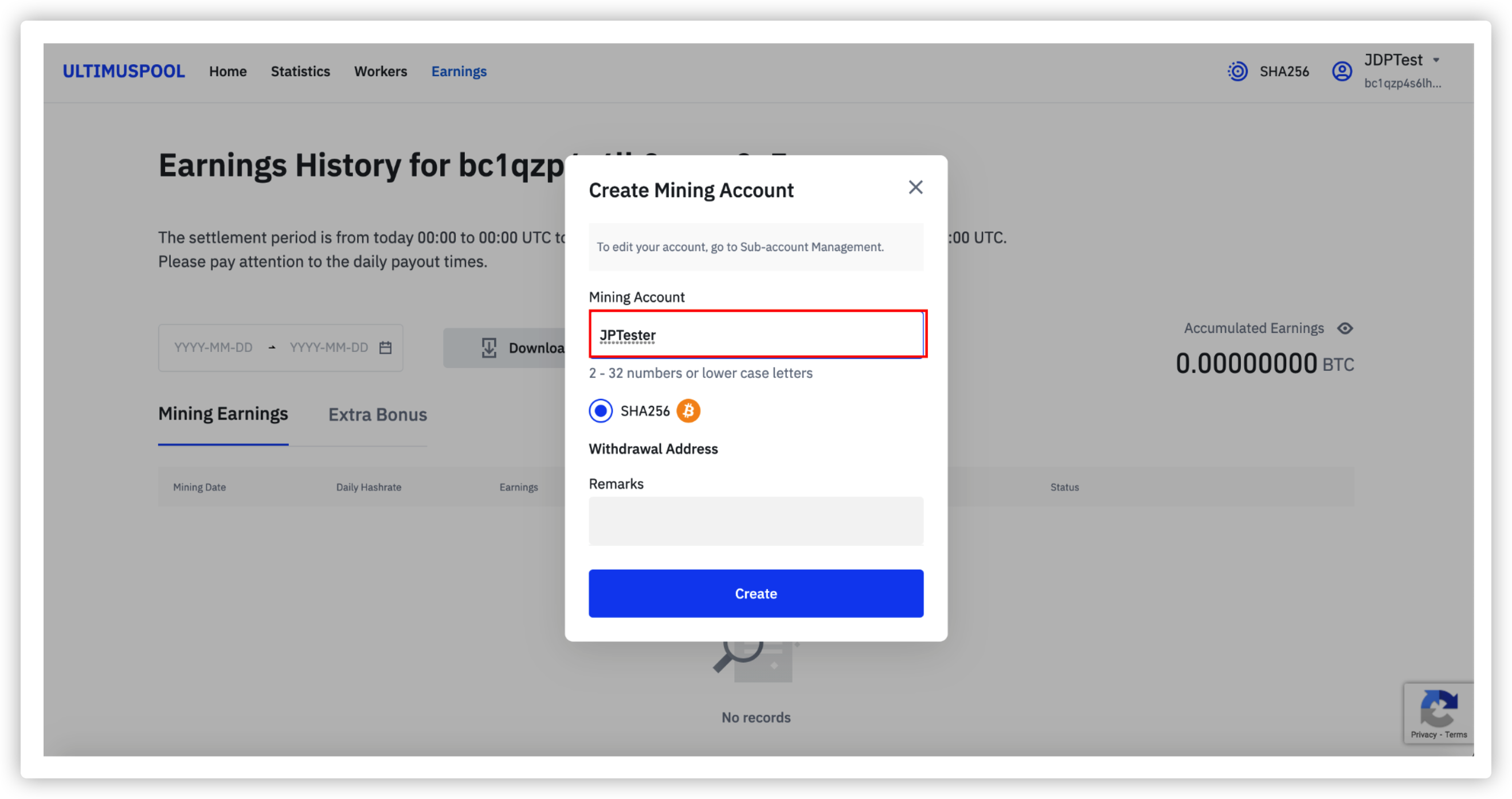
4. Worker Configuration
Now it is time to set up your first worker.
1. Turn on the miner and connect it to the same internet network as the PC used to manage the worker.
2. Obtain the miner IP address via your choice of IP retriever software.
3. Type in the IP address on the PC used to manage the miner and configure the miner as shown below:
1. Turn on the miner and connect it to the same internet network as the PC used to manage the worker.
2. Obtain the miner IP address via your choice of IP retriever software.
3. Type in the IP address on the PC used to manage the miner and configure the miner as shown below:
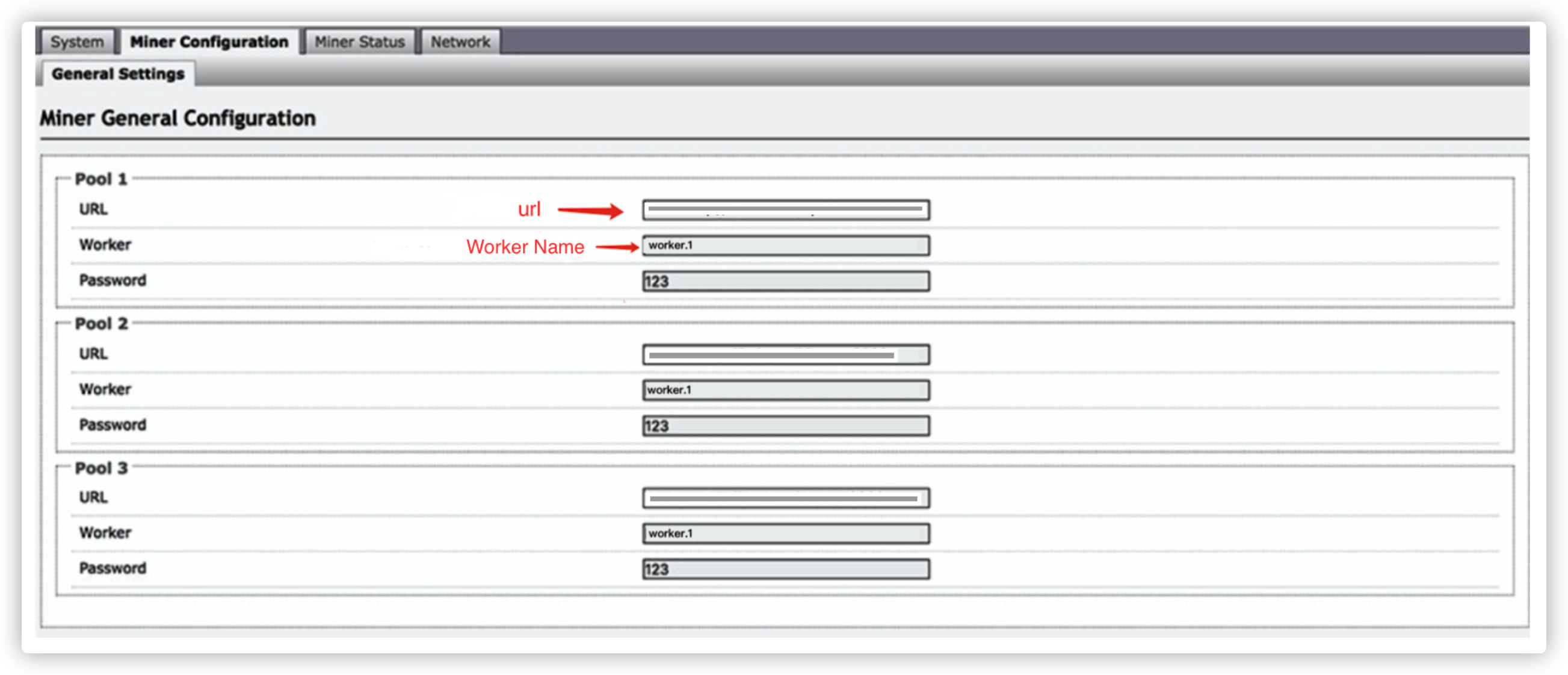
4. The URL for Pool 1 and Pool 2 should be:
· stratum+tcp://bs.ultimuspool.com:8888
· stratum+tcp://bs.ultimuspool.com:3333
The third option can be any other pool of your choice for backup.
*Please note that it may take up to 10 minutes to begin seeing the statistics for the worker(s) you have connected.
· stratum+tcp://bs.ultimuspool.com:8888
· stratum+tcp://bs.ultimuspool.com:3333
The third option can be any other pool of your choice for backup.
*Please note that it may take up to 10 minutes to begin seeing the statistics for the worker(s) you have connected.
5. Setting up Your Sub-Account
Now it is time to organize your worker(s) under the sub account of your choice. Sub accounts allow you to route payments to specific wallets and are a good way of organizing your mining farm and or hosted miners. There are no limits to how many sub accounts you can create.
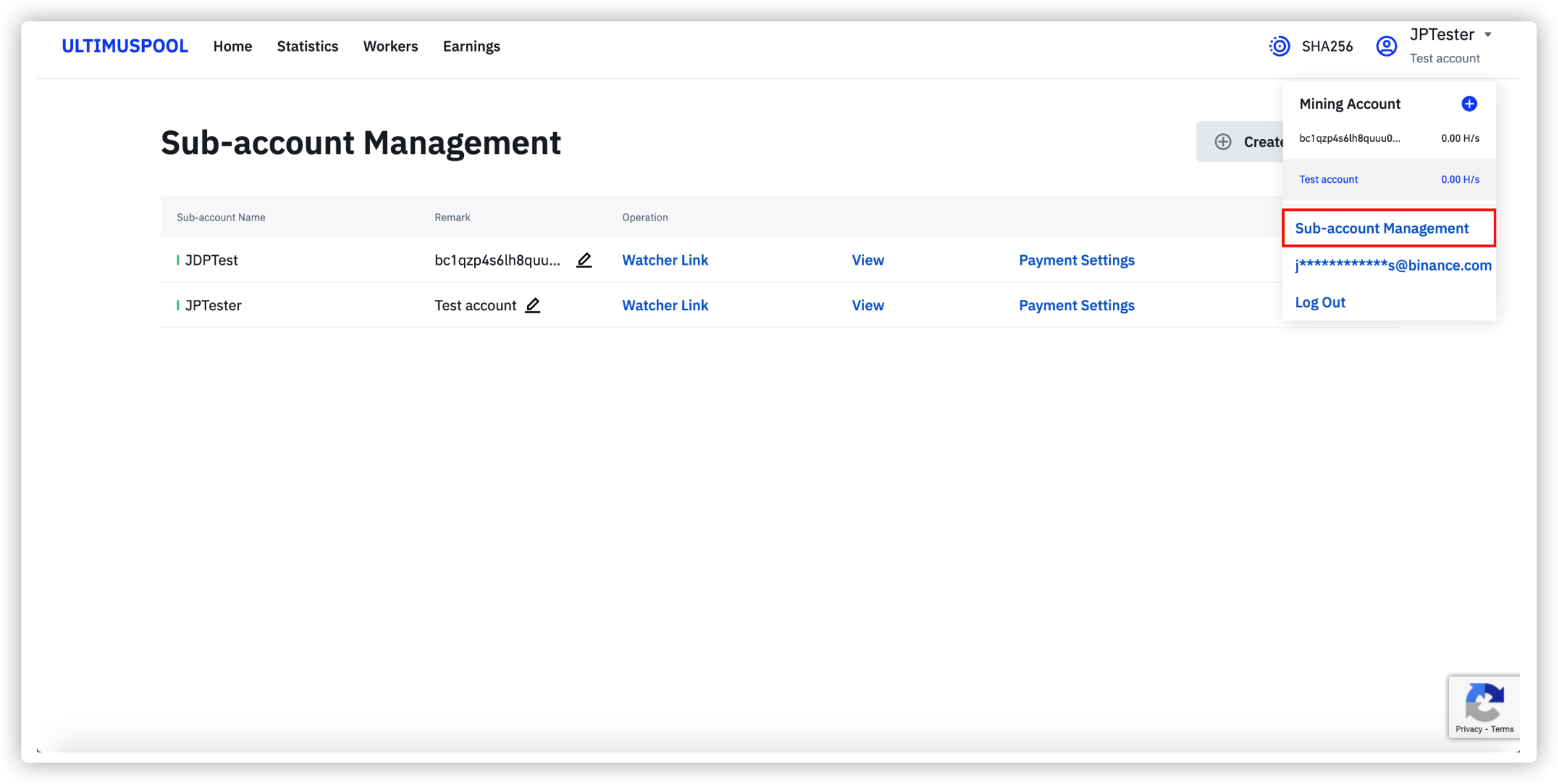
Click the right hand side button to be brought to the Sub-account Management screen. From here you have three options.
1. You can create watcher links for others to see your statistics quickly without being able to change your settings.
2. You can press view to be brought to the statistics section for the specific Sub-account to monitor your workers.
3. You can edit your payment settings to route your mining earnings to the wallet of your choice.
Setting up Payment Settings:
In order to get paid you will need to input a functional BTC wallet address that you control. Mining revenue from Ultimus Pool will be routed to this address(s). You can utilize multiple wallet addresses by making multiple sub-accounts. One wallet can be used per sub account.
1. You can create watcher links for others to see your statistics quickly without being able to change your settings.
2. You can press view to be brought to the statistics section for the specific Sub-account to monitor your workers.
3. You can edit your payment settings to route your mining earnings to the wallet of your choice.
Setting up Payment Settings:
In order to get paid you will need to input a functional BTC wallet address that you control. Mining revenue from Ultimus Pool will be routed to this address(s). You can utilize multiple wallet addresses by making multiple sub-accounts. One wallet can be used per sub account.
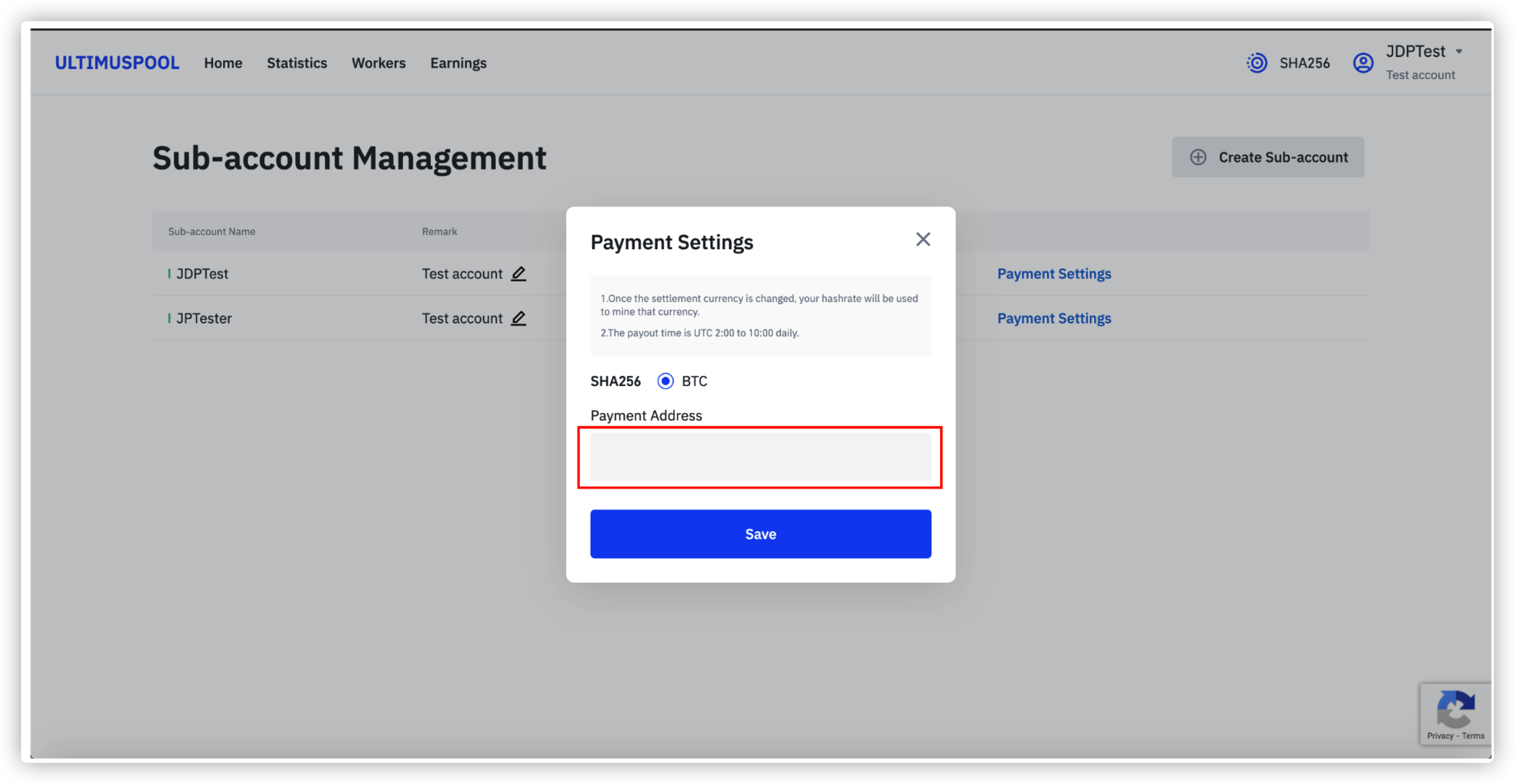
Input your wallet address and press save. You are now set up to begin receiving rewards to that address. Settlement times are between UTC 2:00 and 10:00.
6. Viewing Statistics
Ultimus Pool has detailed statistics that allow you to keep up with your hashrate and machine performance. To get to your statistics please navigate on the top bar as seen below. Please note these statistics will be displayed by Sub-account.
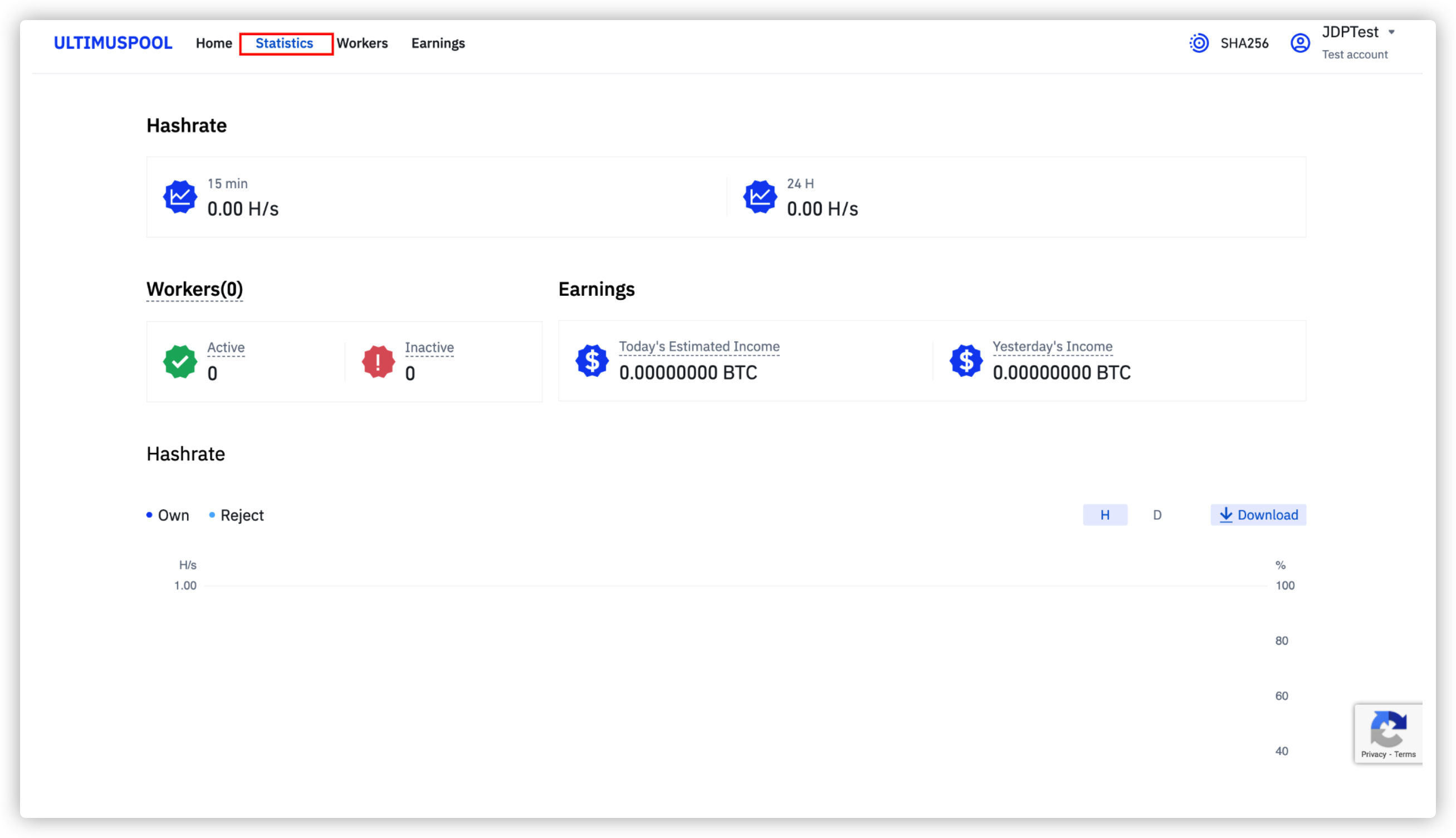
There are a few key features on the statistics page.
1. Hashrate (measured every 15 minutes) can be found in the top left hand corner, while the 24 hour Hashrate can be found next to it.
2. Number of active and inactive workers is displayed below along with the estimated earnings for the day (thus far) and yesterday’s earnings.
3. Finally the hashrate submitted (Own) vs. (Rejected) by the pool is displayed below. Please note, higher levels of rejected hashrate sometimes signal connection or machine issues.
4. Downloadable statistics either by hour (H) or day (D) can be found above the hashrate graph on the right side. Click this to produce an .xls file that can be used for accounting purposes.
1. Hashrate (measured every 15 minutes) can be found in the top left hand corner, while the 24 hour Hashrate can be found next to it.
2. Number of active and inactive workers is displayed below along with the estimated earnings for the day (thus far) and yesterday’s earnings.
3. Finally the hashrate submitted (Own) vs. (Rejected) by the pool is displayed below. Please note, higher levels of rejected hashrate sometimes signal connection or machine issues.
4. Downloadable statistics either by hour (H) or day (D) can be found above the hashrate graph on the right side. Click this to produce an .xls file that can be used for accounting purposes.
7. Global Earnings & Bonus
Global earnings can be found by clicking the Earnings tab on the top bar. Once again these earnings are segregated by Sub-account. To switch earnings view please click the right hand side and select another Sub-account.
Earnings are separated into two tranches:
1. Mining earnings which shows the aggregate of all workers under the sub account and the earnings accumulated
2. Extra Bonus which refers to any earnings from the referral of friends or time based bonus incentives run by Ultimus Pool
Users may utilize the time period selector found in the top left hand corner, and the download button to create .xls files of mining and bonus earnings for accounting purposes.
Earnings are separated into two tranches:
1. Mining earnings which shows the aggregate of all workers under the sub account and the earnings accumulated
2. Extra Bonus which refers to any earnings from the referral of friends or time based bonus incentives run by Ultimus Pool
Users may utilize the time period selector found in the top left hand corner, and the download button to create .xls files of mining and bonus earnings for accounting purposes.